Treezy supports the Blender Asset Browser. Simply add the Treezy library path in the Blender preferences.
Adding the library to Blender Asset Browser
If you followed the Installation guide you should have already extracted the library to a location of your choice. Next, open Blender and navigate to Edit → Preferences.
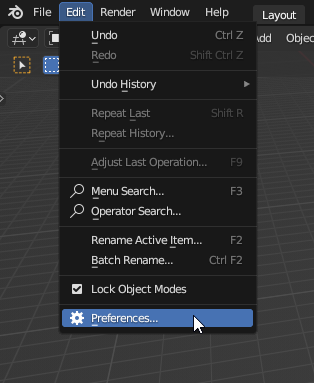
In the Blender Preferences window select the “File Paths” tab on the left side, scroll down to “Asset Libraries” and click on the Add Asset Library button represented by a plus sign (+).
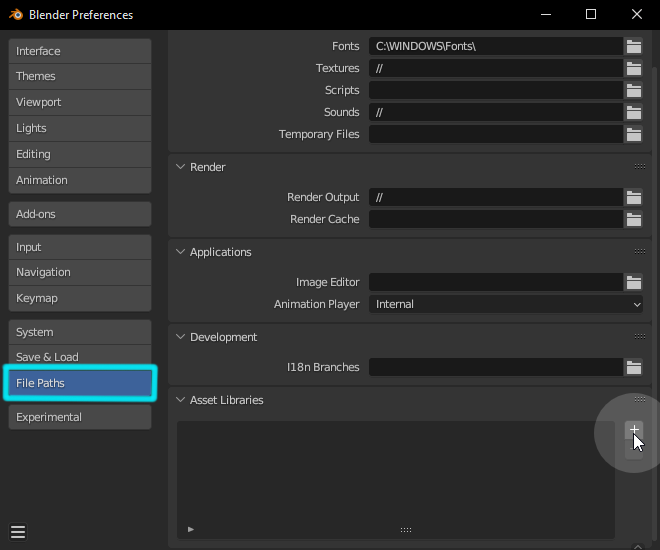
Use the file browser to navigate to the directory where you extracted the Treezy library (make sure the path includes the library folder itself) and click on Add Asset Library.
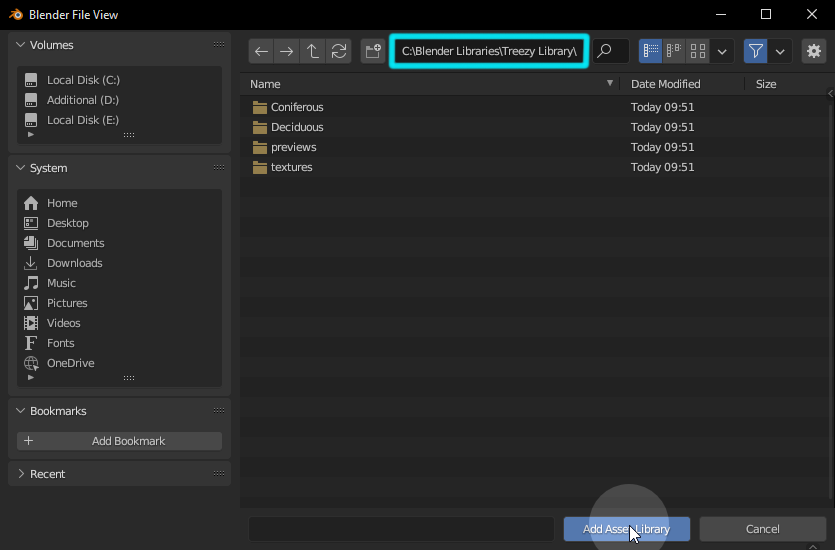
Working with the Asset Browser
Head over to the Blender Asset Browser and the assets will be inside the Treezy catalog organized by category.
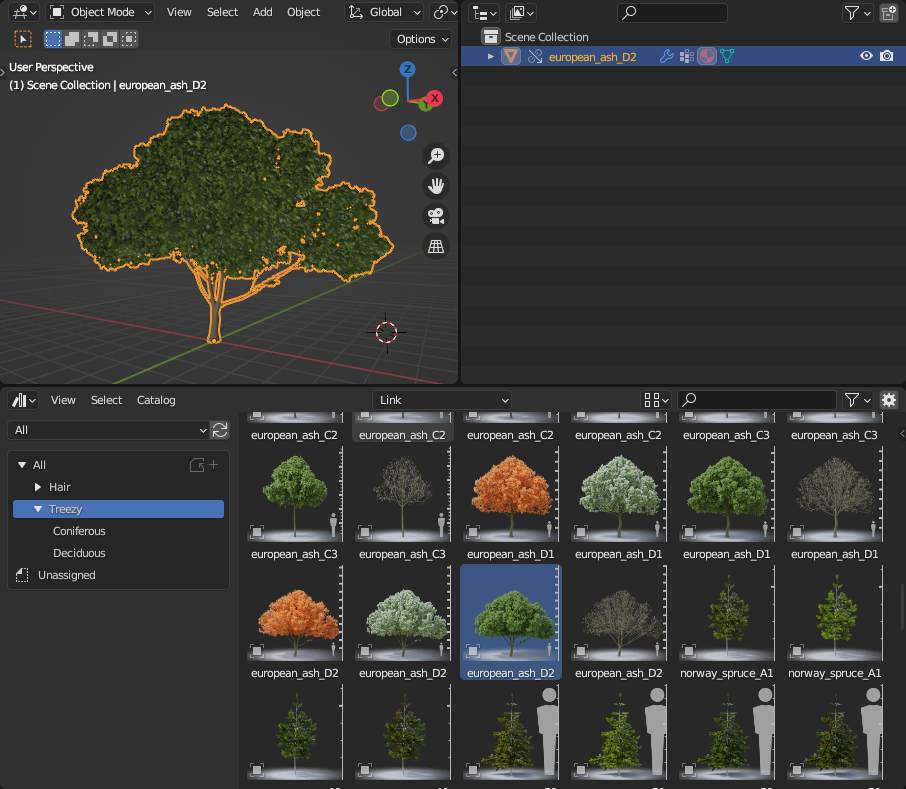
Append will append the object and all it’s particle collections to the scene.
Append (Reuse Data) does the same as Append. However, it checks for existing particle collections with the same names in the scene and reuses them instead of duplicating them. This is preferred over the Append method.
Link will create a linked instance of the object at the center of the scene, but you won’t be able to move it directly. To make modifications or move the linked instance, you have two options: you can either make it local, which creates a local copy of the linked object, or create a library override, allowing you to customize the linked object while preserving its connection to the original library.
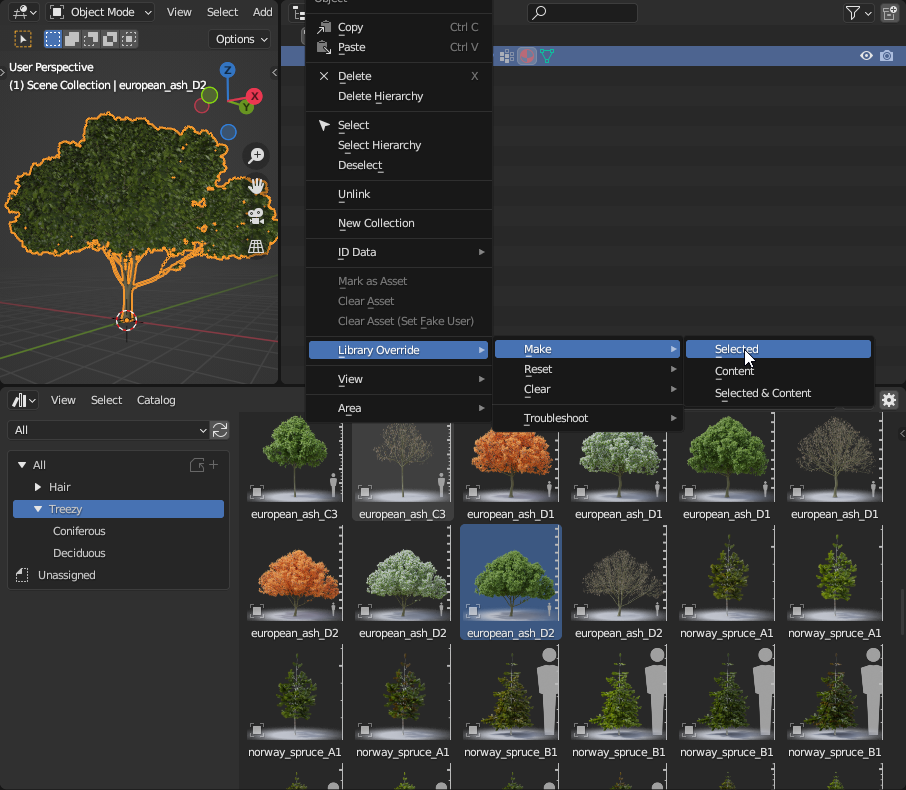
For more information, consult the official Blender Asset Browser documentation.