Treezy features an advanced wind animation powered by Geometry Nodes.
Adding a Wind Modifier
There are two methods to add a Wind Modifier to a tree: you can do it either during the tree spawning process or at a later stage in the “Wind Animation” panel.
Toggling the option Add Wind Animation next to Spawn Tree enables every tree to be spawned with a Wind Modifier:
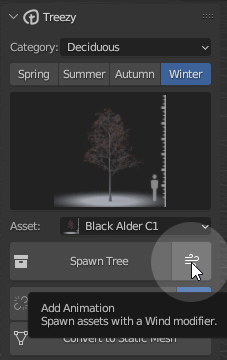
Clicking the Add Wind Modifier button in the “Wind Animation” panel applies a Wind Modifier to the selected existing trees:
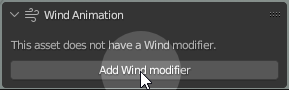
The Wind Modifier
After adding a Wind Modifier, the “Wind Animation” panel will look like that:
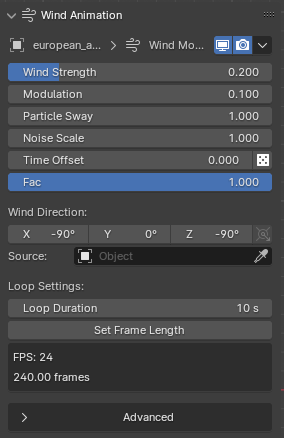
Wind Direction
The “Wind Direction” property is an Euler rotation that represents the direction of the wind effect. You have the flexibility to control it manually, using drivers or simply utilizing the Set Wind Direction button located next to it to align the wind in a cardinal direction.
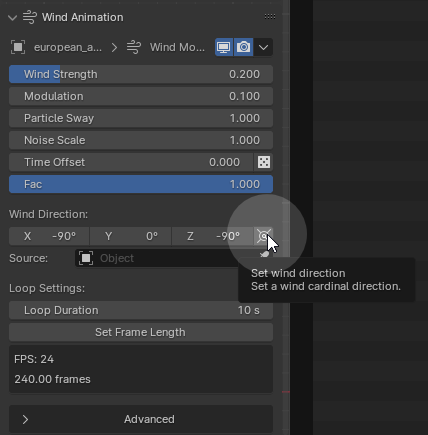
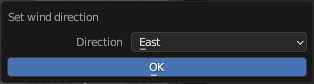
Setting up a Wind Direction Source
Additionally, you can utilize an object as a wind direction source, providing you with more control and flexibility over the direction of the wind effect on your trees. Simply choose an object in the “Source” property.
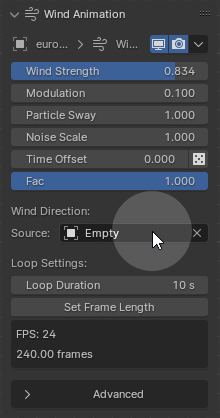
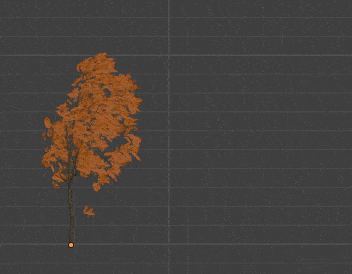
Looped Animation
Animation is always procedurally looped and making adjustments is very straightforward.
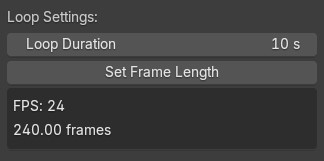
Set the Loop Duration (in seconds) to any value.
If you wish to input loop duration in frames, click on Set Frame Length.